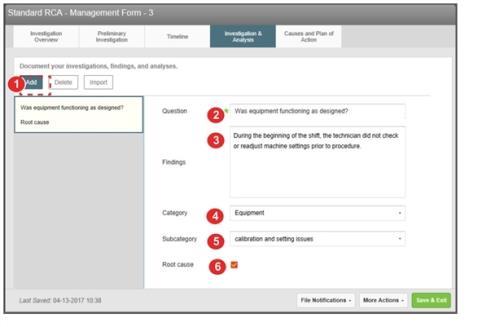Creating an Analysis Question
Creating custom analysis questions allows you to explore issues that are very specific to the event. Tagging them with a Category and Subcategory can help provide insights through volume-based reporting (e.g., how many Equipment questions have we investigated).
Prerequisites: You must have the 'View File' and 'Edit File' functions enabled for your role.
To enter a question and findings:
- In the Investigations & Analysis tab, click Add. A new blank card appears in the left panel and the right panel displays question fields.
- In the Question field, enter a question.
- In the Findings field, enter results of your investigation.
- Note: You can use this field now or at a later stage of the investigation.
- From the Category drop-down list, choose a category (e.g. Equipment).
- From the Subcategory drop-down list, choose a subcategory (e.g. calibration and setting issues).
- Check the Root Cause box if this specific factor has been identified as a root cause.
- Repeat this procedure to enter additional questions.
- Note: To edit a card, select a card from the left panel. Then, in the right panel, edit the fields as necessary. To delete a card, select a card from the left panel and click Delete. Click Yes in the confirmation message to continue.